Step by Step Guide on How to set up a FaceBook Pixel using Google Tag Manager
Did you know that the Social Health Authority (SHA), formerly known as NHIF, now allows Kenyans to register and pay healthcare premiums as low as Ksh 300, 500, or 700 per month? If you’re wondering how to get started, this blog post walks you through the entire process—from creating your account to completing your application—step by step.
Step 1: Visit the SHA Portal
Start by going to sha.go.ke. Once there, you’ll be redirected to Afya Yangu, a platform designed to simplify healthcare management. This platform helps you keep track of your medical records, insurance details, appointments, and more—all in one place.
Step 2: Create Your Afya Yangu Account
To get started:
- Register with Afya Yangu.
- Enter your ID number, first name and an active phone number.
- You will receive a One-Time Password (OTP) via SMS. Enter it to continue.
- Create a 4-digit PIN that you can easily remember for future logins.
Once done, you’ll see your registration progress, starting at 33%.
Step 3: Add Dependents and Complete Biometric Info
You’ll need to:
- Add dependents (spouse, children, etc.)
- Provide biometric information for yourself and each dependent
- Click Continue Registration
Make sure when asked if you have dependents, click on proceed to means testing and add dependents later on if you want to reduce your monthly PREMIUM
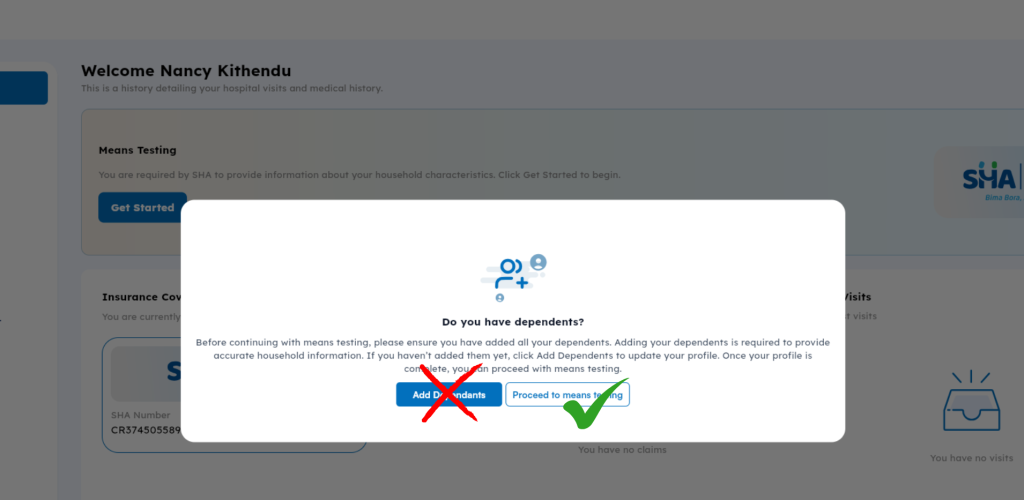
Step 4: Fill Out the Social Health Insurance Application
The application has three key steps:
Step 1: Identification Information
- Select your employment status: employed, self-employed, sponsored, organized group
- Indicate your marital status and any disabilities
Step 2: Contact Information
- Provide your active phone number
- Enter your postal address, zip code, and county of residence
Step 3: Declaration
- Review your information
- Tick the declaration checkbox
- Submit your application
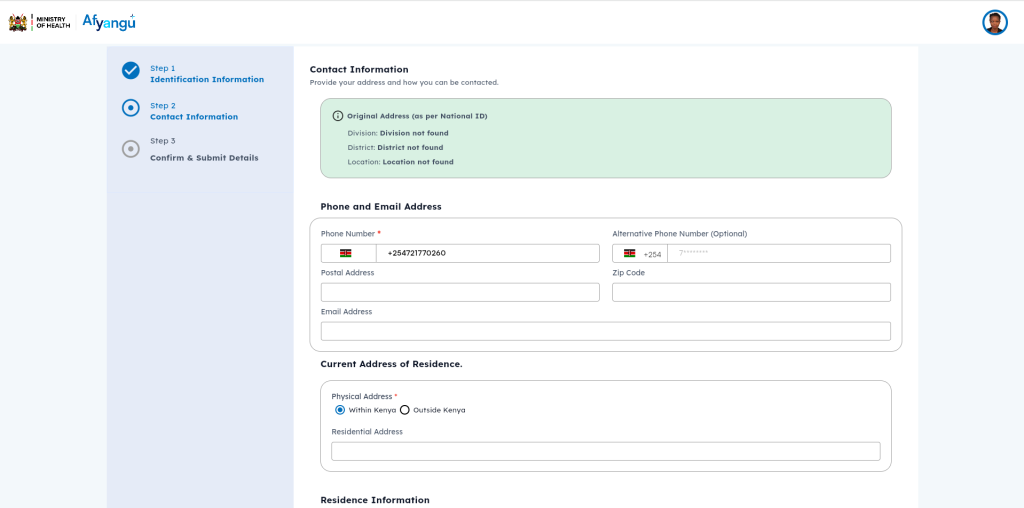
Important: Answering the Health Questions
After submitting your application, you’ll need to answer a set of health-related questions (usually around 10). You will talk about your education Background, household character and then you will confirm details.
Please note that these questions help determine your monthly premium amount.
The way you answer these questions determines the monthly premium you will pay to SHA. Some people end up paying Ksh 300 per month, while others are required to pay up to Ksh 3,000 per month. Once your premium is calculated, it cannot be changed or edited.
If you’d like assistance with answering these questions to keep your premiums low, I offer support for just Ksh 1,000. WhatsApp me via +254726632670 before completing this section—please note that once your premium is finalised, I won’t be able to help reduce it.
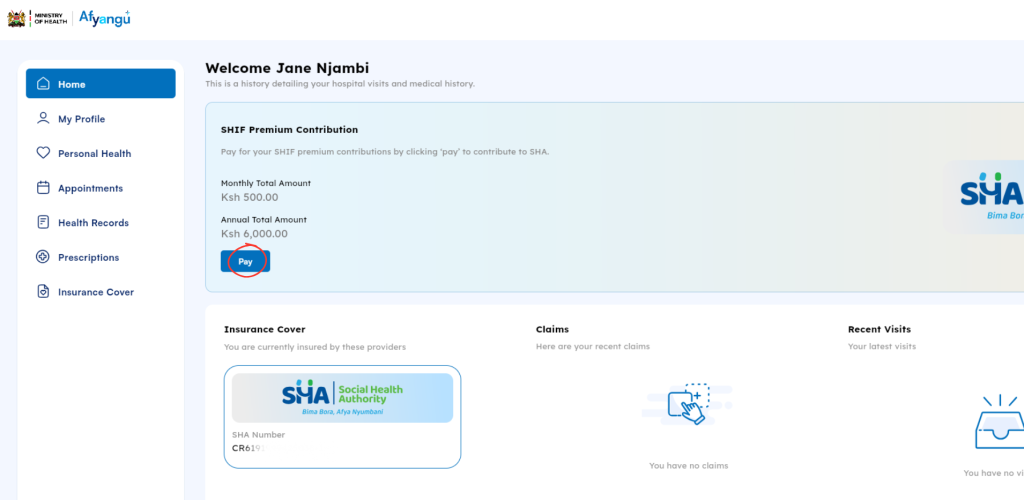
Final Step: Make Your Monthly or Annual Payment
After your application is successful, you can start making your monthly or annual payments based on the premium assigned to you.
To pay for Social Health Authority (SHA) through M-Pesa, you’ll use the Paybill number 200222 and your National ID number as the account number. Follow these steps: Open your M-Pesa menu, select “Lipa na M-Pesa”, then “Paybill”, enter the Paybill number (200222), your ID number as the account number, the amount to pay, and finally your M-Pesa PIN to complete the transaction.
- Open M-Pesa: Access the M-Pesa menu on your Safaricom mobile phone.
- Select Lipa na M-Pesa: Choose the “Lipa na M-Pesa” option.
- Choose Paybill: Select “Paybill”.
- Enter Paybill Number: Enter the SHA Paybill number, which is 200222.
- Enter Account Number: Use your National ID number as the account number.
- Enter Amount: Input the amount you need to pay.
- Enter M-Pesa PIN: Enter your M-Pesa PIN to authorize the transaction.
- Confirm Transaction: Verify the details and confirm the payment.
Like this blog post? Share it with someone who needs help registering with SHA.
If you need personal support in creating your Afya Yangu account or filling out the application correctly, feel free to contact me on WhatsApp via 0726632670!


